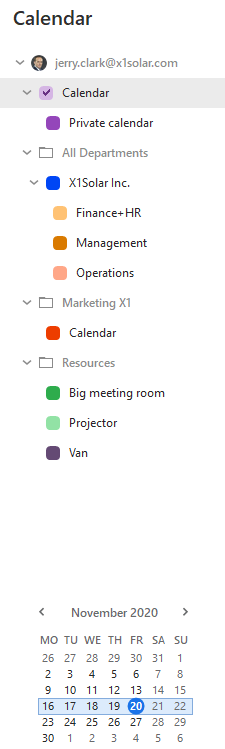
eM Client allows you to create multiple calendars, each of them dedicated to separate aspects of your life (one calendar for your work duties and another for your leisure time for example). Multiple calendars offer several advanced functions, like simultaneous displaying of events, distinct colors for events from the individual calendars or hierarchical structuring of your calendars.
These features are provided through the Calendar sub-panel in the left-most vertical panel of the interface. Open this sub-panel by clicking on the Calendar label in the left-most panel (if the panel is already displayed, clicking on this label will minimalize it).
The Calendar sub-panel consists of two parts:
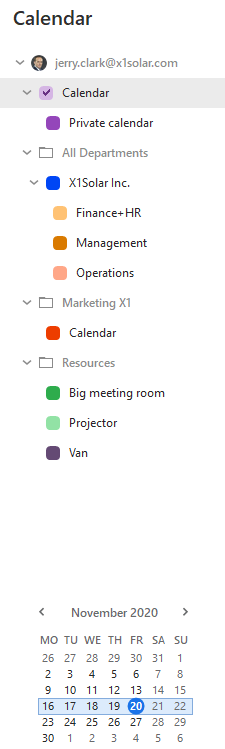
In the lower part you can see the calendar view of the current month. You can learn more about its functionality in the Getting Started section.
The upper part contains the hierarchical tree of your calendars. All the functionality connected to using multiple calendars is provided by this tree.
The root folder of the tree is created automatically and goes by the name "Calendar". This folder is always the top-most in the tree and cannot be deleted or renamed.
Right-click anywhere into the Calendar sub-panel (if you click on an existing calendar, this calendar will be selected as a default parent for the newly created calendar folder in the hierarchical tree). A context menu will appear. Choose the New calendar... option and a dialog window will open.
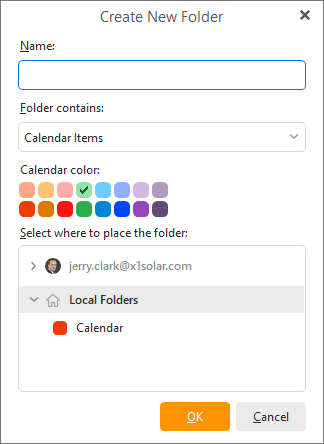
Insert the requested name for the new calendar into the Name: field. In the Select where to place the folder: panel, you can choose, where the new calendar folder will be situated in the hierarchical tree (the default position is determined by the place you have right-clicked in the Calendar sub-panel). You can also choose the color that will be used for this new calendar. When you're done, click OK and a Calendar will be created and inserted into the tree structure.
You can also rename calendars, delete them and choose colors for the events contained in them. All these options are available via the context menu of the calendars, simply right-click the desired calendar and choose the requested option.
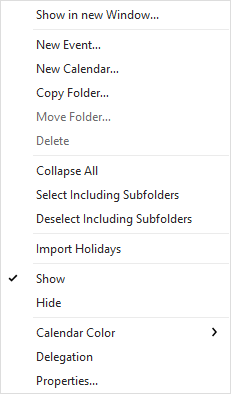
If you want to display events of multiple calendars at once, tick the checkboxes situated before every calendar folder in the hierarchical tree structure.
By default, only the events of the currently selected calendar are displayed in the central panel. But if you check the box before a given calendar, its events will be always displayed, no matter which calendar is currently selected. This feature is particularly useful when combined with the usage of separate colors for the single calendars. This way you'll always see which event belongs to which calendar. The last couple of versions of our product do even enable you to edit events of any of the selected calendars, unlike to the previous versions, where you could edit only those events that belong to the currently selected calendar.